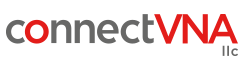Account Security FAQ
Portal General
Account Registration
Username and Password
- How do I log in if I've forgotten my password?
- How do I log in if I no longer have access to my email address?
External Authentication Providers
Two-Factor Authentication
- What is two-factor authentication and how do I set it up?
- What are two-factor backup codes and how do I get them?
- What happens to my two-factor enabled account if I get a new mobile device?
- How do I disable two-factor authentication?
- I have two-factor authentication set up, but can't log in in to my account. What do I do?
- Does two-factor authentication work with third-party apps?
Who is ConnectVNA, and what is their relation to Capitan Energy Incorporated?
ConnectVNA is an independent company who operates owner relations portals for the energy sector. We work with multiple operators and ERP systems to help the flow of information between operators and owners (royalty & working interest owners).
Back to top...What do I do if account registration says my email address is already taken?
There are multiple reasons why you may encounter this problem.
I started the account registration process in the past, but never received the account validation email.
Account validation is a required part of the registration process. The Capitan Energy portal needs to verify that you are in control of the the email address that you used to sign up.
If you don't know your password, start with the Password Recovery process. This process will send you a new Account Verification email which you can use to complete the account creation process. If you don't receive the Account Verificaiton email, you can use the <Request Help> button to create a helpdesk ticket which will be delivered to Capitan Energy staff for resolution.
I've never created an account with Capitan Energy before, but I do have an account with another operator whose owner relations portal is run by ConnectVNA.
Behind the scenes, all Operator portals running on ConnectVNA share a common authentication database. If you use this same email address with another Operator who also has a ConnectVNA portal, then there is no need to complete the New Account Registration process. You can simply log in using the same username/password as your other Operator.
Does this mean that I have access to other Operator's portals?
Yes, and no. While you can log in to other Operator's portals on ConnectVNA, if your email address has not been provisioned for access to that Operator's data, you will be directed to an "Access Request" form where you can present the Operator with information and documents to support your bid for access. The final decision to allow you access to an Operator's portal rests in their hands.
Back to top...How do I log in if I've forgotten my password?
From the Account Login page, follow the "Forgot your password" link at the bottom of the page. The portal will send you an email to verify the request, and then allow you to enter a new password.
Back to top...How do I log in if I no longer have access to my email address?
If you lose control of your email account, contact Capitan Energy immediately. They will verify your identity, and work with you to grant access to your new email address.
Back to top...Do I need to complete the New Account Registration process if I want to log in with my Google or Microsoft account?
No, if your email account is provided by Google or Microsoft you can log in directly to the Capitan Energy portal without registering your email address as a new account.
Does this grant any special access into my Google or Microsoft account data to Capitan Energy or ConnectVNA, their technology partner?
No, the ConnectVNA portal platform has established trust relationships with both Google and Microsoft services such that only the bare minimum of information is available to our platform (name and email address). In short, if they tell us that you are "logged in", that is good enough for us.
Back to top...What is two-factor authentication and how do I set it up?
Two-factor authentication is an additional layer of security for your Capitan Energy portal account. If enabled, it will require a second piece of information (a second "factor") for you to log into the portal beyond your password. That second piece of information is provided by an App on your mobile device (phone).
When two-factor authentication is enabled, you will still log in to the portal as you normally would, by providing your email address and password. You will then be prompted to look at the linked App on your mobile device to get a code (a short-lived 6 digit number) and enter it to gain access to portal.
How do I set it up?
First log in to your Capitan Energy portal account. In the upper right corner of the page, you will find a User drop-down menu. Select User Settings from the list, look for the section labeled "Two-Factor Authentication", and follow the instructions there.
Two-factor authentication does require a 3rd party "Authenticator" application on your mobile device. There are a number of Apps on all mobile platforms that can perform this role, however. We recommend either the Microsoft Authenticator or the Google Authenticator. Both are high quality free Apps and should not cost you any money out of pocket to install.
Back to top...What are two-factor backup codes and how do I get them?
Two-factor backup codes are provided to you after completing the process of setting up two-factor authentication on your portal account. They can be used in an emergency to recover your account if you ever lose your mobile device.
What happens if I lose my mobile device, and don't have these backup codes either?
First, don't panic. We have you covered. Contact Capitan Energy and explain the situation to them. Capitan Energy will verify your identity, and then escalate the issue to ConnectVNA to resolve by removing two-factor authentication from your account. Once this is done, you will then be able to log in to your portal account with just your password, and if you choose, setup your new mobile device for two-factor authentication.
Back to top...What happens to my two-factor enabled account if I get a new mobile device?
Most modern mobile devices have the ability to transfer apps and data to a new device. Follow the steps provided by your mobile device, and your Authenticator App should transfer over to your new device with no problem.
If you cannot log in after transferring your App to a new device, contact Capitan Energy and explain the situation to them. Capitan Energy will verify your identity, and then escalate the issue to ConnectVNA to resolve by removing two-factor authentication from your account. Once this is done, you will then be able to log in to your portal account with just your password, and if you choose, setup your new mobile device for two-factor authentication.
Back to top...How do I disable two-factor authentication?
First log in to your Capitan Energy portal account. In the upper right corner of the page, you will find a User drop-down menu. Select User Settings from the list, look for the section labeled "Two-Factor Authentication", and follow the link to "Manage your Two-Factor Authentication options".
Follow the instructions there to disable two-factor authentication on your account. You will be asked to confirm the action in an email before it can be completed.
Back to top...I have two-factor authentication set up, but can't log in in to my account. What do I do?
Contact Capitan Energy and explain the situation to them. Capitan Energy will verify your identity, and then escalate the issue to ConnectVNA to resolve by removing two-factor authentication from your account. Once this is done, you will then be able to log in to your portal account with just your password.
Back to top...Does two-factor authentication work with third-party apps?
The Capitan Energy portal uses an industry-standard two-factor authentication subsystem, so it should be compatible with any mobile app that claims to fill that role. However, we cannot vett every app that exists, so we recommend using either the Microsoft Authenticator or the Google Authentication apps.
Back to top...